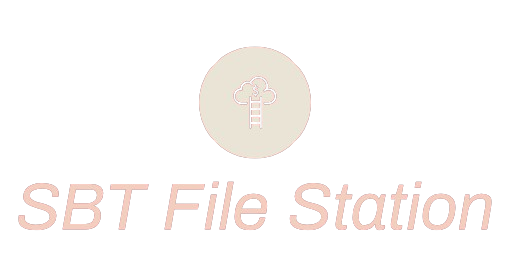For those who use windows as an operating system in their PCs and laptops, downloading the latest version of MetaTrader 5 is very easy as MetaTrader softwares is designed in a way to be fully compatible with windows systems. In fact, experts even suggest running the software with Windows as it gives the best ever user experience while trading. Now, the process of downloading and installing any software can be a bit tedious for those who are not tech savvy to begin with. So, we have made this step by step guide to make the process hassle-free for all beginners.
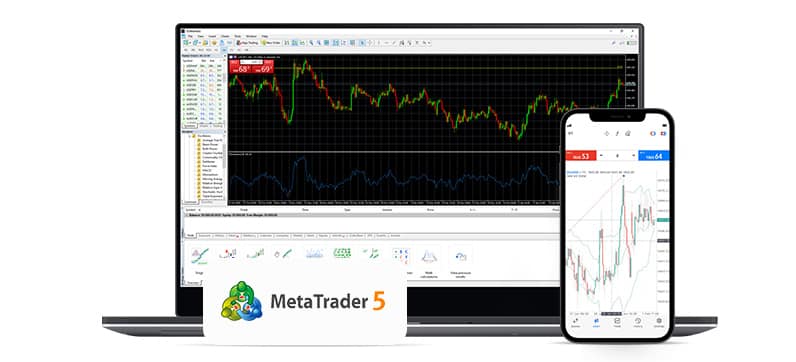
System Requirements for MetaTrader 5 on Windows
Before we get into the steps for downloading and installing MetaTrader 5 on windows, you should know about the system requirements for smooth running of the trading platform. So, here is a checklist that you can use for ensuring your system is fully capable of accommodating MT5 as a trading platform.
- Operating system: Windows 7/8/10 (32-bit or 64-bit)
- Processor: 1 GHz or faster, with at least 1 core
- RAM: at least 2 GB
- Free disk space: at least 500 MB
- Screen resolution: 1024×768 or higher
- Internet connection: required for data feed and trading
- Sound card: optional (for audio alerts)
- Keyboard and mouse: required for navigation and trading
- Administrator rights: required for installation and updates
Note that these requirements are subject to change depending on the version of MetaTrader 5 and the specific features you use. It’s always a good idea to check the official website or documentation for the most up-to-date information.
How to Download and Install MetaTrader 5 on Windows?
Step 1: Visit the MetaTrader 5 website: The first step for downloading the powerful trading platform called MT5 is visiting the MetaTrader 5 official website. Once you’re on the website, find the metatrader 5 download button for Windows and click on the “Download” button to download the installation file.
Step 2: Download the MetaTrader 5 installer: After clicking on the “Download” button, a pop-up window will appear asking you to save the installer file. Click “Save File” to download the installer to your PC. The file size is usually around 200 MB, so the download may take some time depending on your internet connection speed.
Step 3: Run the installer: Once the download is complete, go to your “Downloads” folder and locate the MetaTrader 5 installer file (MT5Setup.exe). Double-click on the file to run the installer. A window may appear asking for permission to run the installer. Click “Yes” to allow it to run.
Step 4: Accept the licence agreement:The MetaTrader 5 installer will open, and the first thing you’ll see is the licence agreement. Read through the agreement and click on the checkbox to indicate that you accept the terms of the agreement. Then, click on the “Next” button to proceed.
Step 5: Choose the installation location: The installer will then ask you to choose the location where you want to install MetaTrader 5. By default, the installer will choose the “Program Files” folder on your C drive. If you want to change the installation location, click on the “Browse” button and select a different folder. Once you have chosen the location, click on the “Next” button.
Step 6: Select the components to install: Next, the installer will ask you to select the components you want to install. By default, all components are selected. You can choose to deselect any components you don’t want to install. If you’re not sure which components to select, you can leave the default settings as they are. Click “Next” once you have made your selection.
Step 7: Start the installation: After selecting the components, click on the “Install” button to start the installation process. The installer will then start copying files to your PC. The installation process may take a few minutes to complete. Wait for the progress bar to complete.
Step 8: Launch MetaTrader 5: Once the installation is complete, the installer will ask you if you want to launch MetaTrader 5. Click on the “Launch MetaTrader 5” checkbox and then click “Finish” to complete the installation process. The MetaTrader 5 application will then open and you can start using it.
How to Find a Broker that offers MetaTrader 5 for trading?
Once you have installed MetaTrader 5, the next task is to find a broker to rely on for MT5 trading. There are some top brokers out there that offer MetaTrader 5, so it’s essential to compare the options to find the best one for your needs. When choosing a broker, there are several factors to consider. One of the most important is the broker’s reputation. Pick a broker that has a good reputation in the industry and also has a responsive customer support team to answer your queries.
Another factor to consider is the trading conditions offered by the broker. You need to check if the broker offers competitive spreads, low commissions, and fast execution speeds. Also, make sure the broker offers the markets and instruments you’re interested in trading. While many brokers offer MetaTrader 4, not all of them offer MetaTrader 5. Make sure the broker you choose offers the platform you prefer. Alternatively, you can also do this step first as these brokers will be offering a direct MT5 download link on their website as well. The other steps that we mentioned above remain the same.
How to Sign Up for a Trading Account?
After choosing a brokerage that offers MetaTrader 5, the next step is to open a trading account. This can either be a demo or a real account. The account opening process will vary depending on the broker you choose, but it typically requires providing some personal information by filling and submitting a registration form online. Once your account gets approved you will receive a confirmation mail from the broker and then you can login using the credentials provided.
How to Activate Your Trading Account by Adding Funds?
After opening a trading account, you’ll need to activate it by funding. The funding options will be different with different brokers, but most brokers offer several options along with minimum deposit requirements which needs to be met in order to proceed with trading. In case of demo trading accounts, you won’t have to deposit any funds as the broker will credit your account with virtual funds which you can use freely for a risk-free trading experience. One bonus tip that we want to give here is taking some time to customise and personalise your trading space to suit your trading style and preferences.
Conclusion
After following the steps mentioned above, you can safely start trading on your MT5 platform. The process may be more or less the same for all windows versions but those who use older versions may have to check if the latest updates of MetaTrader 5 will be available to them before downloading the software. If you run into any problems during the download process, you can always reach out to the MT5 support team as they are always ready to help their users with any technical issues by giving a practical solution for all problems.